This guide lists all GUI in Empyrion: Galactic Survival and what each element of that GUI mean.
--Under Construction--
Menus[ | ]

|
|

|
|

|
|
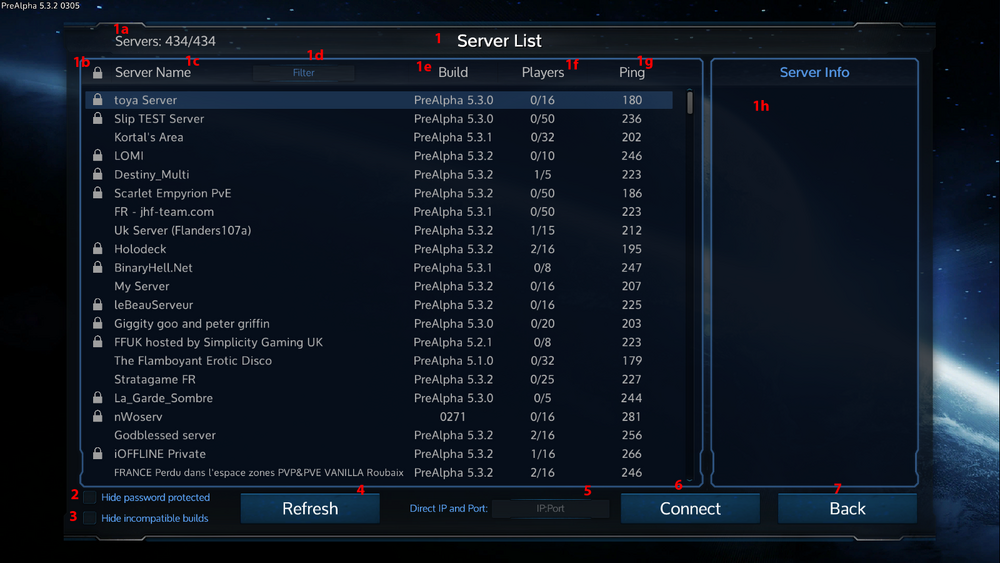
|
|

|
|

|
|

|
|

|
|

|
|

|
|

|
|
Maps[ | ]

|
|

|
|

|
|
This guide lists all GUI in Empyrion: Galactic Survival and what each element of that GUI mean.
--Under Construction--

|
|

|
|

|
|
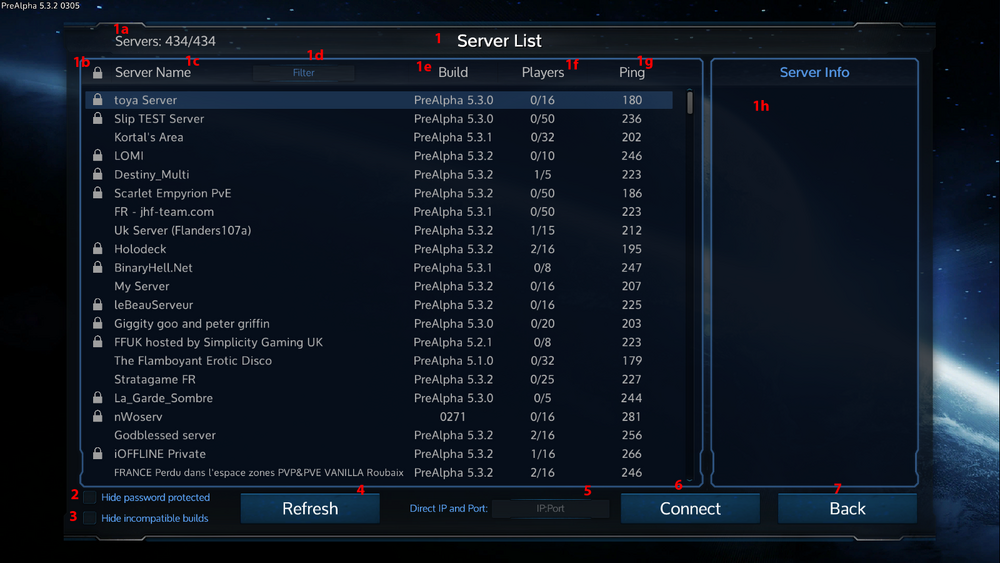
|
|

|
|

|
|

|
|

|
|

|
|

|
|

|
|

|
|

|
|

|
|